WAVE EDITOR / RECORDER
Vocal Denoiser Tool
The Vocal Denoiser Tool is an AI vocal extraction tool that allows you to select any balance between the detected vocal and other sounds mixed with it. These could be music or unwanted noises.
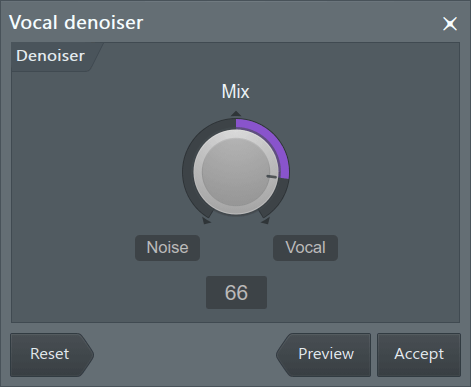
To Open the Vocal Denoiser Tool
From the Edison Menu use Tools > Spectral > Vocal denoiser/isolator.
Options
When you open the tool it will first analyze the sample. When it has completed you will have access to the following controls:
- Mix - The Mix knob allows you to blend between non-vocal (turn left) and vocal (turn right). Tweak the knob and use the 'Preview' option to hear the result. In this way you can use it to either remove a vocal or extract one. Partial mixes can be useful where you are trying to enhance a vocal above some background noise or music, but want to leave some of it for 'natural' ambience purposes. This can be particularly useful in dialog for videos. Labels are:
- Noise - Hear the parts of the sample determined not to be vocals.
- Vocal - Hear the parts of the sample detected as vocals.
- Mix - Shows from -100% (noise) to +100% (vocal). 0% is the original sample. NOTE: The tool will re-calulate and restart playback with Mix changes.
Action buttons
- Reset - Restore default settings.
- Preview - Hear the current settings.
- Accept - Process and paste (replace) the original selection.